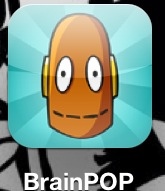
Brain Pop by Katie C.
Photo was taken by Katie C. Brain Pop is a great place to go to learn. It has videos on… read more
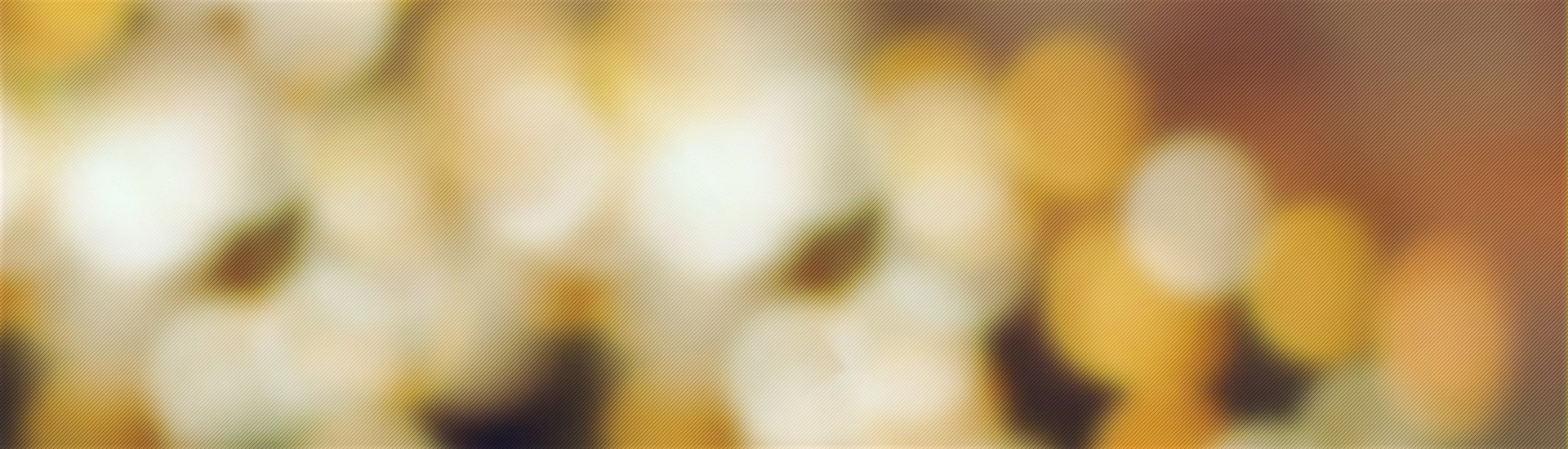
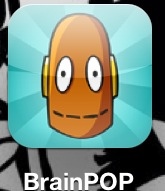
Photo was taken by Katie C. Brain Pop is a great place to go to learn. It has videos on… read more
The apps I use everyday are Sketchbook Express, iHeart Radio, Media by Age, Pandora, Flashcards (where it looks like it… read more
I think we should keep TED on the iPad. The reason is it’s really fun to use if you’re bored…. read more
I like to use this app called Reminders. Reminders is a good app for many things, I use Reminders to… read more
We have many apps on our iPads! My favorite app is skitch. I like this app because it is very… read more
On the iPad there are many fun things to do. The thing I am going to talk about is an… read more
I have learned a lot about iPads since the pilot started like how to use all the apps and the… read more
Sketchup is an architectural application that you can download for free from the internet. If you would like, you can… read more
I will be telling you how to make a comic on your computer. Yes, you heard me right. A comic… read more